Spiacenti, questo articolo di supporto non è al momento tradotto in italiano. Se lo desideri, puoi provare una traduzione basata su Google.
Questo articolo di aiuto è per una versione precedente di Direct Mail.
If you are using a modern template, there are a variety of ways to move, copy, or duplicate a section or block:
Floating toolbar
As you move your mouse over the different sections and blocks in your message, a floating toolbar will appear over the top-left corner of the section or block:
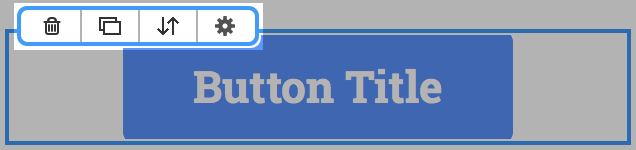
The buttons in the toolbar are, from left: delete, duplicate, move, and "other actions"
Drag and drop
You can move any section or block by dragging and dropping it anywhere in your message. To duplicate instead of move, hold down the option key on your keyboard as you drag and drop.
To begin a drag when the cursor is over a text block, hold down the command key as you start the drag.
Cut, copy, and paste
You can also cut, copy, and paste sections and blocks. There are two ways to access these options:
- Click the "other actions" button in the floating toolbar (see the above section) and select "Cut" or "Copy"
- Hold down the control key on your keyboard, click the section or block you want to copy, and select "Cut" or "Copy"
To paste, select Edit > Paste from the menu bar at the top of your screen.